FAQ of app.bitcap.app
1. User account
At this time, you can trade via Binance Spot and OKEx Spot.
However, we are continually working on Futures options and adding more marketplaces in the near future.

If you lost your phone or other devices with the 2FA authenticator, here’s what you need to do:
- download the Google Authenticator app to a different device.
- Enter your previously generated and saved key,
If you’ve lost access also to keys, please contact support to delete your 2FA from your account.
- Go to accounts,
- Click Add new exchange account,
- Choose the exchange where you have the account you want to add,
- Enter your account name,
- Enter your public API key (generated on the chosen platform),
- Enter Secret (generated on the chosen platform),
- Switch on Active and Trading. From now on, you can use your account on the platform,
- For more security, generating API keys, enter these IP addresses in IP restriction tab.


2FA key is set up during the first time you log in.
Download the Google Authenticator app and follow the instructions.
IMPORTANT: SAVE YOUR CODE
Second way is go to your account settings-> security-> set 2FA and then follow the instructions.

It’s a way to ensure double account safety from account hacking by a third party.
It’s 2-factor authentication. It’s a way to log in to your accounts with a single-use key.
- Go to app.bitcap.app
- Click LOG IN
- Click on FORGOT MY PASSWORD
- Enter your e-mail address
Second way is go to my account settings -> security -> change password


- Go to app.bitcap.app
- Click “LOGIN”
- Enter your email and your user password
- Click “LOGIN” again
- Enter your 2FA code generated by Google Authenticator (if exist)
Also, you can use Google Login function or Facebook.

It’s just 4 easy steps!
- Go to app.bitcap.app and click on REGISTER or REGISTER NEW ACCOUNT
- Create your FREE account by entering your e-mail address and a password. Your password must consist of at least 8 letters, numbers or symbols. Enter your password twice and make sure to remember it! (or login using Google or Facebook function)
- Click “I’m not a robot’ and click on “Register.”
- Check your e-mail for a message from Bitcap. Confirm your account by clicking on the link that we have sent you.
Also, for first time, you starder your free 30 days FREE TRIAL of maximum version of aplication. Enjoy!

If you can not see the 2FA QR code when logging in, check if you have turned on blockers such as AdBlock, Privacy Badger.
If so, add the app.bitcap.app to the whitelist.
You can also solve the problem by logging in in incognito mode.
If you use the 2FA code app on a mobile device, please remember that the clock must be synchronized.
If your 2FA (two-factor authentication) device got lost, broken, or stolen and you want to reset it on app.bitcap.app, please follow these steps.
-Send us a message by e-mail or via the bitcap.store website (using live chat)
-In the message, please provide the e-mail address with which you log in to the platform and include a request for a 2FA reset.
For security reasons, the process takes a minimum of 4 days.
All connected accounts will be deleted.
After the reset, connect them to the platform again.
Now you can re-enable 2F, please remember to save the key in a safe place.
2. Interface
Rankings are temporarily disabled. Check out this functionality soon!
Here you can access all statistics on your performance on chosen markets.

In the upper right corner, a finder and a tab is featuring your favourite trading pair.

Interface blocking ensures no risk of accidental clicks. Click the “lock” icon.
A window will pop up that allows you to unblock if needed on the bottom of the site.

Go to the Market tab. In the upper left corner, you will find the possibility to change Exchanges (where you’ve added an account).

In this tab, you can change:
- language (English or Polish)
- platform theme (light or dark)
- animations on-site (switch on or switch off)

3. Order types
Limit – A Limit order is the one to buy or sell at a specific price level, or lower than specified on a purchase order or higher than specified on a sell order. These are the most common types of orders.
Example 1:
The current price for a BTC is $ 56,500.
We want to buy a BTC for $ 56,000, and we set the order at this price, expecting a Limit price level.
If the price drops by $ 500 (reaching $ 56,000), the purchase will be made.
Please note that we often pay lower transaction fees when using the SELL LIMIT.
Example 2:
The current price for a BTC is $ 56,500.
We want to sell a BTC for $ 57,000, and we set the order at this price expecting a Limit price level.
If the price increases by $ 500 (reaching $ 57,000), the sale will be made.
Please note that we often pay lower transaction fees when using the BUY LIMIT.
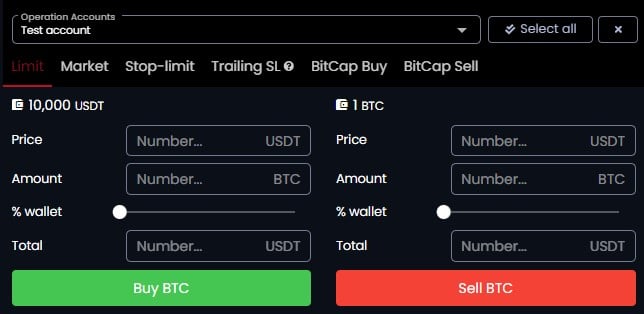
Market – Purchasing at a market price is the fastest way to put your order on the market. The purchase will take place at the best price present in the order book at the execution time. Please note that a delay may result in receiving a better or worse price.
MARKET BUY order
Example:
The current price for a BTC is $ 56,500.
We want to buy a BTC as soon as possible at the current market price. The purchase will be made in the first available sale order. Please note that we often pay higher transaction fees when using the MARKET BUY.
MARKET SELL order
Example:
The current price for a BTC is $ 56,500.
We want to sell a BTC as soon as possible at the current market price. The sale will be made in the first available buy order. Please note that we often pay higher transaction fees when using MARKET SELL.

Stop Limit – an order with an activation limit that includes a price limit at which the order is to be processed. If a Stop Limit order is activated, the order is added to the order book as a Limit order.
Also, you can choose from “watching rate” and “send to the exchange” options.
First one – your order is waiting on the platform, so your order is not in orderbook, and also, it’s not using your assets. So you can have the same assets in multiple orders – first which will be done, use your assets.
Second one – is being sent to a market like normal order.

Trailing SL – this is an order that automatically follows a changing market rate.
The order is activated when the trend changes.
TRAILING SL BUY order
Example:
The current price for a BTC is $ 56,500.
We want to buy a BTC at the lowest possible price. We need to put in place the following settings:
- Trailing – we set the price drop rate, reaching which the LIMIT BUY order will be issued.
o Example 1% – the maximum price for which we accept the purchase is $ 65 higher than the lowest
o Example 2% – the maximum price for which we accept the purchase is $ 130 higher than the lowest
- Limit – we set the acceptable rate of price change, after reaching which the order will be executed in full.
TRAILING SL SELL order
Example:
The current price for a BTC is $ 56,500.
We want to sell BTC at the highest possible price. We need to put in place the following settings:
- Trailing – we set the price rise rate, reaching which the LIMIT SELL order will be issued.
o Example 1% – the minimum price for which we accept sales is $ 65 lower than the highest
o Example 2% – the minimum price for which we accept sales is $ 130 lower than the highest
- Limit – we set the acceptable rate of price change, after reaching which the order will be executed in full.
This is an order that automatically follows the falling exchange rate in the event of a price drop. It is activated when the falling trend changes (the price starts growing). It is the best form of order if we want to buy our asset at the most favorable exchange rate.
Order BITCAP BUY
Example:
The current price for a BTC is $ 56,500.
We want to buy a BTC for a maximum of $ 55,959. We need to put in place the following settings:
- Activate at level – $ 55,900
- Trailing – we set the price rise rate, reaching which the LIMIT BUY order will be issued.
o Example 1% – the minimum price for which we accept purchases is $ 59 higher than the lowest
o Example 2% – the minimum price for which we accept purchases is $ 118 higher than the lowest
- Limit – we set the acceptable rate of price change, after reaching which the order will be executed in full.
This is an order that automatically follows the growing exchange rate in the event of a price rise. It is activated when the ever increasing trend changes (the price starts falling). It is the best form of order if we want to sell our asset at the most favorable exchange rate.
Order BITCAP SELL
Example:
The current price for a BTC is $ 56,500.
We want to sell a BTC at the highest possible price. We need to put in place the following settings:
- Activate at level – $ 56,700
Now, the price has reached $ 57,000. The following settings are put in place:
- Trailing – we set the price rise rate, reaching which the LIMIT SELL order will be issued.
o Example 1% – the minimum price for which we accept sales is $ 70 lower than the highest (which is $ 56,930, $ 230 more than a Limit)
o Example 2% – the minimum price for which we accept sales is $ 140 lower than the highest
- Limit – we set the acceptable rate of price change, after reaching which the order will be executed in full.
4. Exchanges
Follow our instructions on platform, or check this document -> click
Also, you can download instructions:
Follow our instructions on platform, or go here -> click
Go to accounts.
Click Add new exchange account.
Choose the exchange where you have the account you want to add
Enter your account name
Enter your public API key (generated on the chosen platform)
Enter Secret (generated on the chosen platform)
Switch on Active and Trading. From now on, you can use your account on the platform
For more security, generating API keys, enter these IP addresses in IP restriction: tab.


Go to the Market tab and select the chosen exchange in the upper left corner.
In the open orders list, you have the option of cancelling single or all open orders put on the chosen exchange.
You can use a search engine from the upper right corner or a tab with your favorite trading pairs.

5. Other
When your API connection is established, your transactions, orders and balances are synchronised to a platform.
From this moment on, you can trade with the use of standard tools and some additional tools that are unique to Bitcap.
Yes, we are using the newest and best security mechanisms in the world
TLS – an upgrade of SSL that ensures data security through asymmetric encryption
2FA – multi-factor authentication.
